Kindle Oasis 8th Generation Battery Replacement Guide (Model SW56RW)

Is the battery life on your Kindle Oasis poor? Follow this Kindle Oasis 8th Generation Battery Replacement Guide to have your battery life back to new condition.
You will need the following:
- Kindle Oasis Replacement Battery Kit
- Plastic pry tool (This will come with the above battery kit.)
- Double sided adhesive (This will come with the above battery kit.)
Here are the basic steps.
- Remove the back cover using a pry tool.
- Loosen the battery using a plastic pry tool.
- Lift out the battery and replace it with the new one.
- Reassemble the Kindle.
Read further for a more detailed guide with photos for each step.
Kindle Oasis 8th Generation Battery Replacement Guide
Using a plastic pry tool, insert it in between the edge of the back cover and the Kindle frame.

Then, while firmly pushing down, slide the pry tool along until you get the pry tool under the back cover.

Slide the pry tool around until you reach the inner edge.
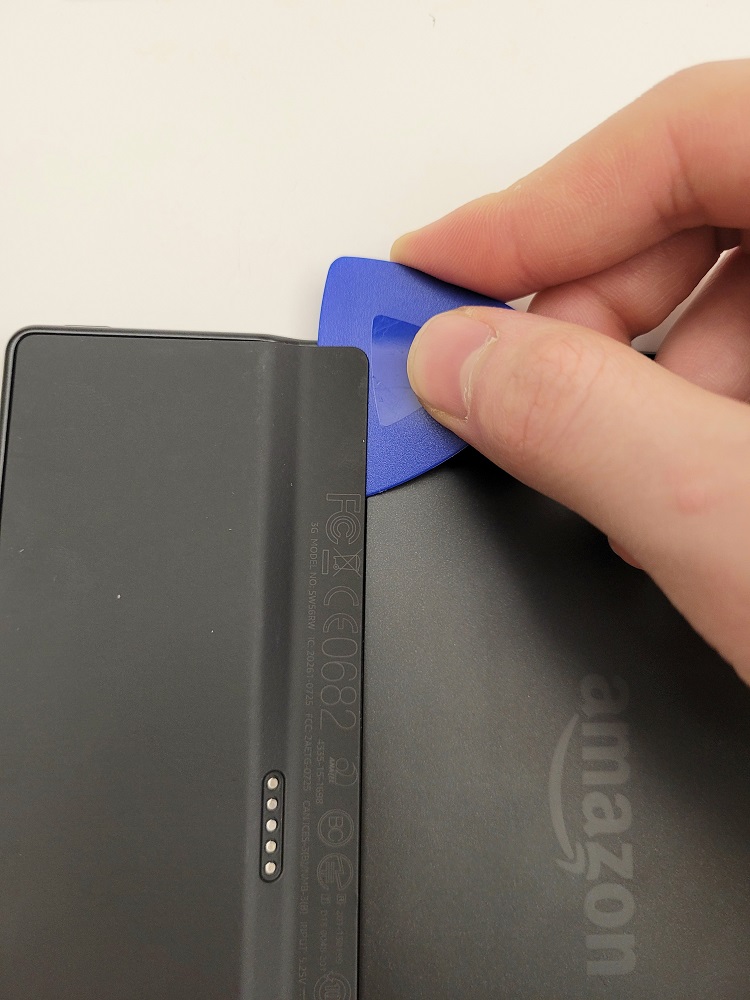
Then slide the pry tool along the inner edge to loosen the glue.

At this point, the back cover should be loose enough to lift out.

After removing the cover, pry the battery cable from the motherboard.

Then insert your plastic pry tools under the battery and gently loosen the glue that fastens the battery.


After the battery is loose enough, remove it and replace it with a new battery. (Make sure you reattach the battery flex cable.)

Once the battery is firmly in place, use the pry tool to remove any excess adhesive from the frame.


Then replace it with two rows of the new adhesive, and remove the protective liner from the double sided sticky tape.


Finally, replace the back cover by inserting the side along the edge of the Kindle first and then lowering and pressing the other three sides firmly down.

That’s it. Your Kindle should be ready to go. If for some reason it doesn’t turn on, try doing a hard reset by pressing the power button for forty seconds. That often fixes any problems it might have.
We hope you found this Kindle Oasis 8th Generation Battery replacement guide useful and that you were able to get your Kindle back in good working order.


